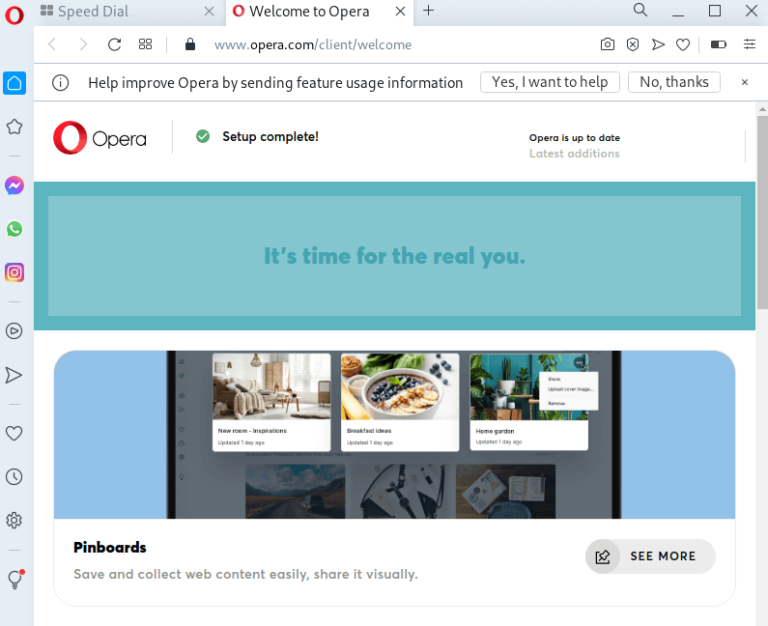Linux Mint is a popular operating system known for its simplicity and ease of use. By default, Linux Mint comes with its own desktop environment (Cinnamon, MATE, or XFCE), but you might want to try a different desktop environment for personal preferences or specific use cases. This tutorial will guide you through the steps to install a different desktop environment on Linux Mint.
Prerequisites
Before starting, ensure you have the following:
- Linux Mint installed: This guide assumes you already have Linux Mint running on your system.
- Administrative privileges: You’ll need access to a user account with
sudoprivileges to install the necessary packages. - Internet connection: To download the desktop environments and related packages.
Key Terms Explained
- Desktop Environment: A desktop environment (DE) provides a graphical user interface (GUI) for users to interact with their system. It includes the window manager, file manager, and various other utilities.
- Cinnamon, MATE, XFCE: The three main desktop environments offered by Linux Mint. Cinnamon is feature-rich, MATE is more traditional, and XFCE is lightweight.
- Sudo: A command that allows permitted users to execute commands as the superuser (root) or another user with elevated privileges.
- Package Manager: A tool that automates the process of installing, updating, and removing software packages on Linux. In Linux Mint, this is done using APT.
Step 1: Update Your System
Before installing a new desktop environment, it’s always a good idea to ensure that your system is up to date. Open a terminal and run the following commands:
sudo apt update
sudo apt upgrade- Apt: The package manager for Linux Mint (and other Debian-based distributions like Ubuntu) that manages the installation, removal, and updates of software packages.
- Update: This command refreshes the package list to make sure your system knows about the latest available versions.
- Upgrade: This command installs the latest versions of all installed packages.
Step 2: Choose a Desktop Environment
There are several desktop environments available to install on Linux Mint. Some of the most popular options include:
- GNOME: Modern and feature-rich, with a clean and minimal design. However, it is more resource-heavy than some other environments.
- KDE Plasma: Highly customizable with a sleek design and many advanced features. While visually appealing, it can also be demanding on system resources.
- LXDE/LXQt: Lightweight desktop environments that are simple and fast. Ideal for older or low-spec computers.
- Budgie: A sleek and modern desktop environment that offers a balance between beauty and performance.
Step 3: Install Your Chosen Desktop Environment
Installing GNOME on Linux Mint
GNOME is a popular desktop environment, and it can be installed with the following command:
sudo apt install gnome-session gnome-terminalThis installs the GNOME desktop along with its default terminal application.
Installing KDE Plasma on Linux Mint
KDE Plasma is another popular desktop environment known for its advanced features and customizability. Install it by running:
sudo apt install kde-plasma-desktopThis command installs the core components of the KDE Plasma desktop environment. If you want a full Plasma experience, you can use:
sudo apt install kubuntu-desktopThis installs all the packages typically found in Kubuntu, a version of Ubuntu that uses KDE Plasma.
Installing LXDE on Linux Mint
LXDE is a lightweight and fast desktop environment, ideal for systems with limited resources. To install LXDE, use:
sudo apt install lxdeInstalling Budgie on Linux Mint
The Budgie desktop offers a modern and simple look. To install it, use the following command:
sudo apt install ubuntu-budgie-desktopAlthough this command is for installing the Budgie desktop as used in Ubuntu Budgie, it works on Linux Mint as well.
Step 4: Choose the Default Display Manager
During installation, you might be asked to choose a display manager. A display manager manages the graphical login and session start process. Common options include:
- LightDM: A lightweight display manager, often used in lightweight desktop environments like XFCE and LXDE.
- GDM: The default display manager for GNOME. It’s heavier but integrates well with GNOME and other full-featured desktop environments.
Choose LightDM if you’re using a lightweight environment or GDM if you’re using GNOME or KDE Plasma.
- LightDM: A lightweight display manager ideal for minimalistic or resource-limited systems.
- GDM: GNOME Display Manager, commonly used with GNOME and heavier desktop environments.
To select a display manager, you can use the arrow keys to highlight your choice and press Enter.
Step 5: Reboot the System
Once the installation is complete, reboot your system to apply the changes:
sudo rebootAfter rebooting, your system will present the login screen managed by the display manager you selected.
Step 6: Choose Your Desktop Environment at Login
At the login screen, you’ll have the option to choose which desktop environment to use. Follow these steps:
- On the login screen, before entering your password, click the session icon (this could be a gear or menu icon depending on your display manager).
- Select your newly installed desktop environment (e.g., GNOME, KDE, LXDE, Budgie).
- Log in as usual.
Your Linux Mint system will now load the chosen desktop environment.
Step 7: Switch Between Desktop Environments
If you installed multiple desktop environments, you can easily switch between them at login using the session selector on the login screen. You can also set your preferred desktop environment as the default for future logins.
Step 8: Uninstall a Desktop Environment (Optional)
If you decide you no longer want a specific desktop environment, you can uninstall it. For example, to remove GNOME, run:
sudo apt remove gnome-sessionSimilarly, you can remove other desktop environments by replacing gnome-session with the relevant package name, such as kde-plasma-desktop, lxde, or ubuntu-budgie-desktop.
To clean up residual packages and dependencies, run:
sudo apt autoremove- Remove: This command removes the specified package(s) from your system.
- Autoremove: This command removes unnecessary dependencies that were automatically installed with other packages but are no longer needed.
Conclusion
By following this tutorial, you now know how to install and switch between desktop environments in Linux Mint. Whether you’re looking for something lightweight like LXDE or prefer the advanced features of GNOME or KDE Plasma, Linux Mint’s flexibility allows you to easily customize your experience. Experiment with different desktop environments and find the one that best suits your needs!
Always keep in mind that installing multiple desktop environments can result in some overlapping applications or configuration settings, but with careful management, you can enjoy the best of both worlds.