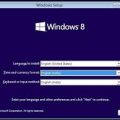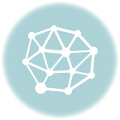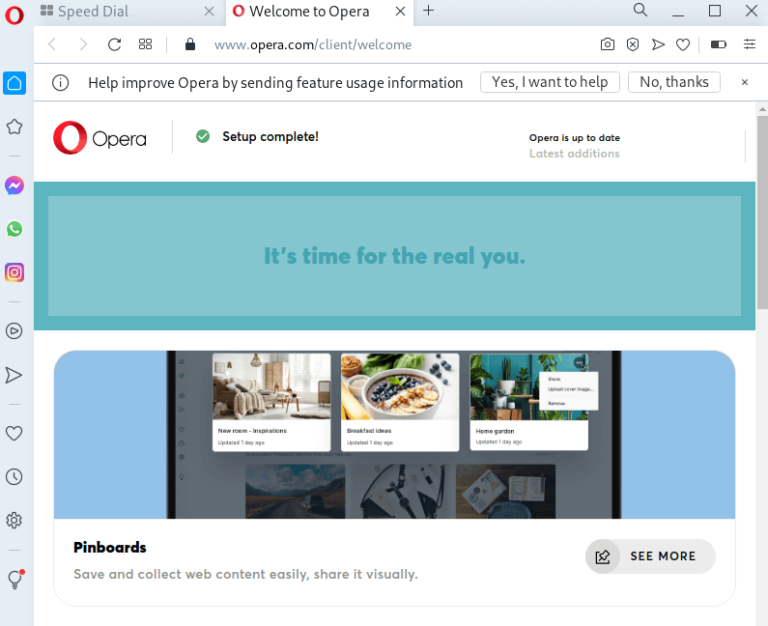Termux is a powerful terminal emulator for Android that allows users to run a Linux-like environment on their devices. While Termux is designed for Android, it is possible to run Termux-like environments on laptops and PCs by using Android emulators, Linux subsystems, or virtualization techniques. In this tutorial, we will walk you through the steps to install and run Termux on a laptop, using different methods, and explain key terms and concepts along the way.
Why Install Termux on a Laptop?
Although Termux is intended for mobile devices, it can be a useful tool on a laptop for developers and Linux enthusiasts because:
- It provides easy access to a lightweight Linux environment.
- It supports a wide range of Linux utilities and programming languages.
- It enables script automation, package management, and other terminal functionalities without needing a full-blown Linux installation.
Methods to Install Termux on a Laptop
Since Termux is designed for Android, you cannot install it directly on a laptop running Windows, macOS, or Linux. However, you can use the following methods to run Termux-like environments on a laptop:
- Using an Android Emulator (BlueStacks, NoxPlayer)
- Using Windows Subsystem for Linux (WSL) on Windows
- Using a Linux Virtual Machine (VM) with Termux-like packages
Prerequisites
- A laptop running Windows, macOS, or Linux.
- Administrator access to install software.
- Stable internet connection to download required packages.
Method 1: Installing Termux Using an Android Emulator
An Android emulator allows you to run Android apps on your laptop, making it one of the easiest ways to use Termux.
Step 1: Download and Install an Android Emulator
You need an Android emulator like BlueStacks or NoxPlayer to run Termux on your laptop. Follow these steps:
1.1 Install BlueStacks (or any Android emulator)
- Go to the BlueStacks official website and download the installer for your operating system (Windows/macOS).
- Follow the on-screen instructions to install BlueStacks.
- Launch BlueStacks after installation.
1.2 Set Up BlueStacks
- After launching BlueStacks, sign in with your Google account to access the Play Store.
- Open the Google Play Store within BlueStacks and search for “Termux.”
- Click on Install to download and install Termux.
1.3 Running Termux on the Emulator
Once installed, you can launch Termux just like any Android app within BlueStacks:
- Open Termux from the BlueStacks home screen.
- You now have access to a terminal where you can run Linux commands and install packages using the pkg package manager.
Step 2: Running Linux Commands on Termux
Once inside Termux, you can use it just as you would on a mobile device. You can install packages, compile code, and run scripts. For example:
pkg update
pkg install gitMethod 2: Installing Linux Subsystem (WSL) on Windows for Termux-like Experience
If you are on Windows 10 or later, you can enable the Windows Subsystem for Linux (WSL) and install a Linux distribution. This method provides a native Linux environment within Windows, similar to what Termux offers on Android.
Step 1: Enable WSL on Windows
- Open the Start Menu and search for “PowerShell.”
- Right-click on Windows PowerShell and select Run as Administrator.
- Run the following command to enable WSL:
wsl --install- Restart your laptop when prompted.
Step 2: Install a Linux Distribution
After enabling WSL, install a Linux distribution such as Ubuntu from the Microsoft Store:
- Open the Microsoft Store and search for “Ubuntu.”
- Click Install to download and install Ubuntu or another Linux distribution.
Step 3: Launch the Linux Subsystem
After installation, you can run the Linux environment from the Windows terminal:
- Open Windows Terminal or PowerShell.
- Type
wsland press Enter to launch the Linux environment. - You can now use Linux commands and install packages, similar to Termux:
sudo apt update
sudo apt install gitMethod 3: Using a Linux Virtual Machine for a Termux-like Experience
If you want to simulate a Termux-like environment more closely, running a Linux virtual machine (VM) on your laptop is a great option.
Step 1: Install a Virtualization Tool
You will need a tool like VirtualBox or VMware to create and run virtual machines.
- Download and install VirtualBox from the official website.
- Install the appropriate version for your operating system.
Step 2: Download a Linux ISO
Download an ISO file for a lightweight Linux distribution, such as Ubuntu, Debian, or Arch Linux. These distributions work well in a VM and provide a minimal environment.
Step 3: Set Up a Linux Virtual Machine
- Open VirtualBox and click on New to create a new virtual machine.
- Name the VM, choose Linux as the type, and select the version corresponding to the ISO you downloaded.
- Allocate RAM (at least 1 GB) and create a virtual hard disk (10 GB or more).
- Start the VM and select the Linux ISO to boot from.
Step 4: Install Linux on the VM
- Follow the on-screen instructions to install Linux within the VM.
- After installation, reboot the VM and log into your Linux environment.
Step 5: Install Linux Packages
Now that the Linux VM is running, you can install packages just like you would in Termux. For example:
sudo apt update
sudo apt install htopThis setup mimics the experience of Termux but with more functionality and a complete Linux desktop environment.
Key Terms Explained
- Terminal Emulator: A software application that mimics a command-line interface (CLI). Termux is a terminal emulator for Android, but laptops also have native terminal emulators.
- Linux Environment: A Unix-like operating system environment that provides a command-line interface, scripting, and access to Linux utilities.
- Android Emulator: Software that mimics an Android environment on a PC or laptop, allowing Android apps to run on non-Android systems.
- WSL (Windows Subsystem for Linux): A compatibility layer for running Linux binary executables natively on Windows, enabling a full Linux shell.
- Virtual Machine (VM): A software-based emulation of a computer system that allows users to run multiple operating systems on one physical machine.
Conclusion
While Termux is primarily designed for Android, you can create a similar environment on your laptop using Android emulators, WSL on Windows, or virtual machines running Linux distributions. Each method offers unique benefits, allowing you to work with Linux environments on non-Android devices easily.