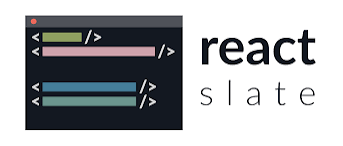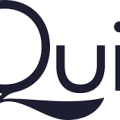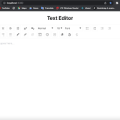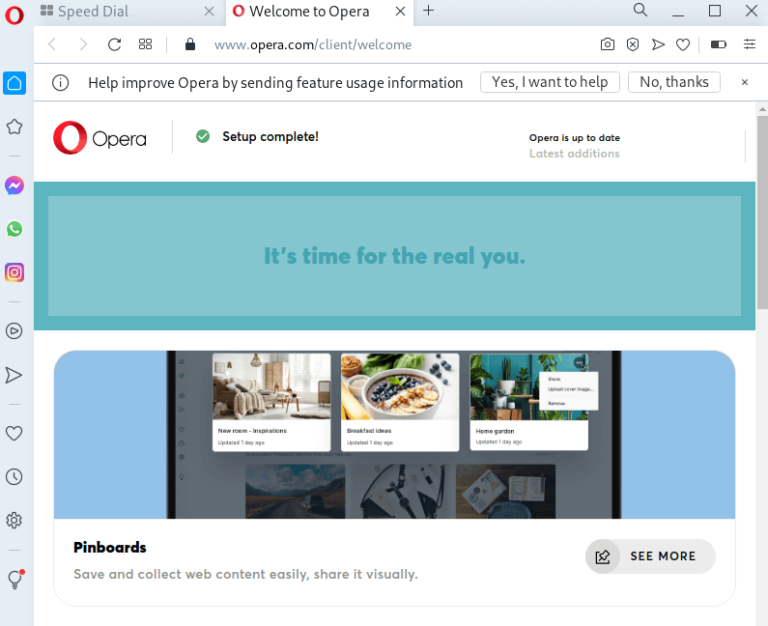Comprehensive Tutorial of how to Integrate Slate Text Editor in a Next.js Application
Slate is a responsive and a flexible framework for building rich text editors in Nextjs and other programming languages . In this tutorial, I will walk you on how to integrate Slate into your Next.js project or application. It will also cover the setup, basic configuration, and enhancing the editor with additional features to make users to type well.
Prerequisites of integrating Nextjs slate text editor
This requirements below are what you need to get started with integration of Nextjs slate text editor in your project.
- Basic knowledge of Next.js and React.
- Node.js and npm installed on your machine.
1. Set Up Your Next.js Project
I.assumr that you have your project ready that you wanted to integrate slate into . But if you don’t have it then follow this instructions. Create a nextjs project using the following command:
npx create-next-app@latest slate-nextjs-editor
cd slate-nextjs-editor2. Install Slate Packages
Install Slate and its related packages using npm:
npm install slate slate-react slate-history3. Create the slate text Editor Component
Create a new file named SlateEditor.js in the components directory (create the directory if it doesn’t exist):
// components/SlateEditor.js
import React, { useMemo, useState, useCallback } from 'react';
import { Slate, Editable, withReact, useSlate } from 'slate-react';
import { createEditor, Descendant, Transforms, Editor, Range } from 'slate';
import { withHistory } from 'slate-history';
// Define the initial value of the editor
const initialValue: Descendant[] = [
{
type: 'paragraph',
children: [{ text: 'This is a simple Slate editor!' }],
},
];
// Create a React component for the editor
const SlateEditor = () => {
const editor = useMemo(() => withReact(withHistory(createEditor())), []);
const [value, setValue] = useState(initialValue);
const handleChange = useCallback((newValue) => {
setValue(newValue);
}, []);
return (
<Slate editor={editor} value={value} onChange={handleChange}>
<Editable placeholder="Enter some text..." />
</Slate>
);
};
export default SlateEditor;4. Update the Next.js Page
Edit the index.js file in the pages directory to use the SlateEditor component:
// pages/index.js
import Head from 'next/head';
import SlateEditor from '../components/SlateEditor';
export default function Home() {
return (
<div>
<Head>
<title>Slate Editor with Next.js</title>
<meta name="description" content="Integrating Slate Text Editor with Next.js" />
<link rel="icon" href="/favicon.ico" />
</Head>
<main>
<h1>Slate Editor in Next.js</h1>
<SlateEditor />
</main>
<footer>
<p>Powered by Next.js and Slate</p>
</footer>
</div>
);
}5. Add Basic Styling
You have already created one project now it is time for you to add basic styling to your project. To improve the appearance of your editor, you can add some basic CSS. Create a styles/globals.css file (if it doesn’t exist) and add the following styles:
/* styles/globals.css */
body {
font-family: -apple-system, BlinkMacSystemFont, Segoe UI, Roboto, Oxygen, Ubuntu, Cantarell, Fira Sans, Droid Sans, Helvetica Neue, sans-serif;
}
main {
padding: 20px;
max-width: 800px;
margin: 0 auto;
}
.editor {
border: 1px solid #ddd;
padding: 10px;
min-height: 200px;
}Make sure that you have import this CSS file in _app.js:
// pages/_app.js
import '../styles/globals.css';
function MyApp({ Component, pageProps }) {
return <Component {...pageProps} />;
}
export default MyApp;6. Run Your nextjs text editor Application
Start your Next.js application:
npm run devAfter you have completed the above steps , Your browser will open with a Slate editor integrated into your Next.js application.
Julia vs Mojo vs C++ Comparison
7. Enhancing the Nextjs slate text editor
After running the dev and seeing how your page looks like . Enhance the editor by adding features such as text formatting and custom elements. The setup below is for how to add basic text formatting (bold and italic):
- Update the Editor Component for Formatting
// components/SlateEditor.js
import React, { useMemo, useState, useCallback } from 'react';
import { Slate, Editable, withReact, useSlate } from 'slate-react';
import { createEditor, Descendant, Transforms, Editor, Range } from 'slate';
import { withHistory } from 'slate-history';
const initialValue: Descendant[] = [
{
type: 'paragraph',
children: [{ text: 'This is a simple Slate editor!' }],
},
];
const MarkButton = ({ format, children }) => {
const editor = useSlate();
const isActive = isMarkActive(editor, format);
return (
<button
onMouseDown={(event) => {
event.preventDefault();
toggleMark(editor, format);
}}
style={{ fontWeight: isActive ? 'bold' : 'normal' }}
>
{children}
</button>
);
};
const isMarkActive = (editor, format) => {
const marks = Editor.marks(editor);
return marks ? marks[format] === true : false;
};
const toggleMark = (editor, format) => {
const isActive = isMarkActive(editor, format);
if (isActive) {
Editor.removeMark(editor, format);
} else {
Editor.addMark(editor, format, true);
}
};
const SlateEditor = () => {
const editor = useMemo(() => withReact(withHistory(createEditor())), []);
const [value, setValue] = useState(initialValue);
const handleChange = useCallback((newValue) => {
setValue(newValue);
}, []);
return (
<Slate editor={editor} value={value} onChange={handleChange}>
<div>
<MarkButton format="bold">Bold</MarkButton>
<MarkButton format="italic">Italic</MarkButton>
</div>
<Editable placeholder="Enter some text..." />
</Slate>
);
};
export default SlateEditor; MarkButton is a component that is used for toggling text formatting. The toggleMark function applies or removes the specified mark (bold or italic) from the selected text.
FAQS about Nextjs slate text editor
Slate is a pluggable rich text editor framework for developers who wants high higher-level text editing features. it is flexible and responsive. Developer use to create specialized editing experiences within their application
To install slate text editor in Nextjs project. You need to install install Slate and other packages via npm: npm install slate slate-react slate-history. Follow the above tutorial
Yes, you can customizable slate text editor in Nextjs . You can also create and define your custom elements, marks, and behaviors in order to make it fit what your application’s needs.
Some of the common issues include SSR errors and handling the updates of the editor state. Make sure to follow the hooks correctly and handle rendering client-side only to prevent issues.
Conclusion of how to add slate text editor in Nextjs
IIf you followed this steps of integrating slate text editor in your project , you will be able to Integrate it appropriately without any error . Congratulations